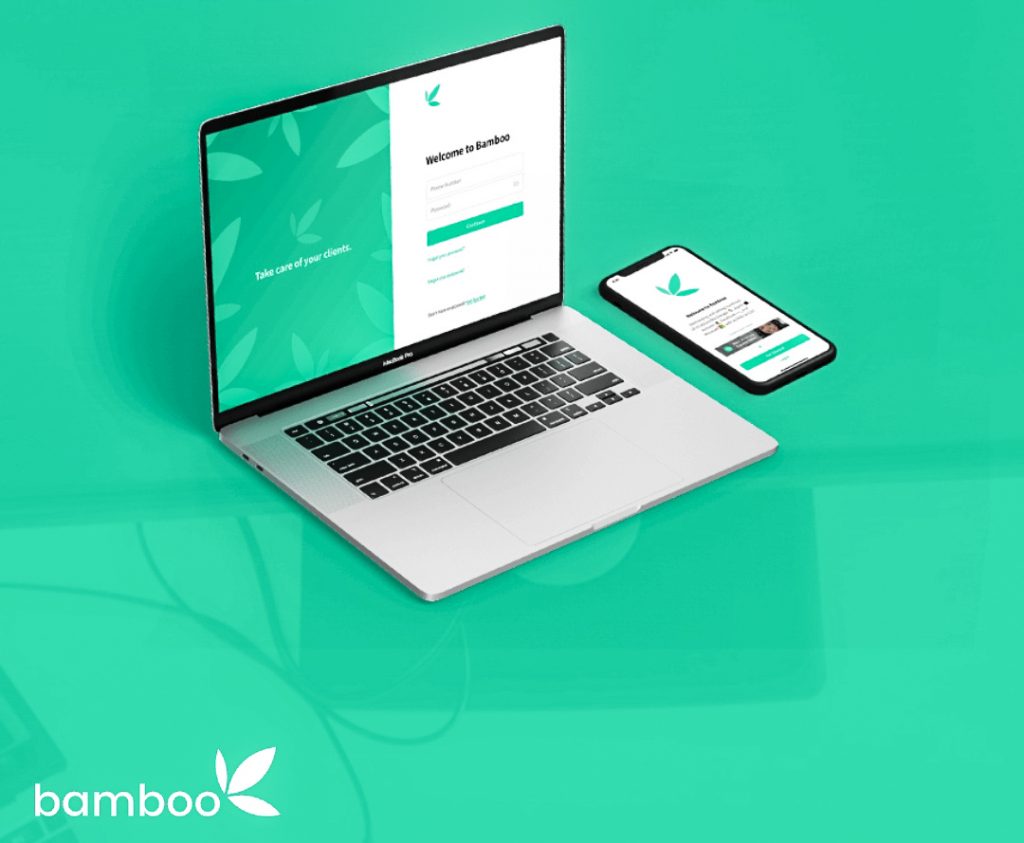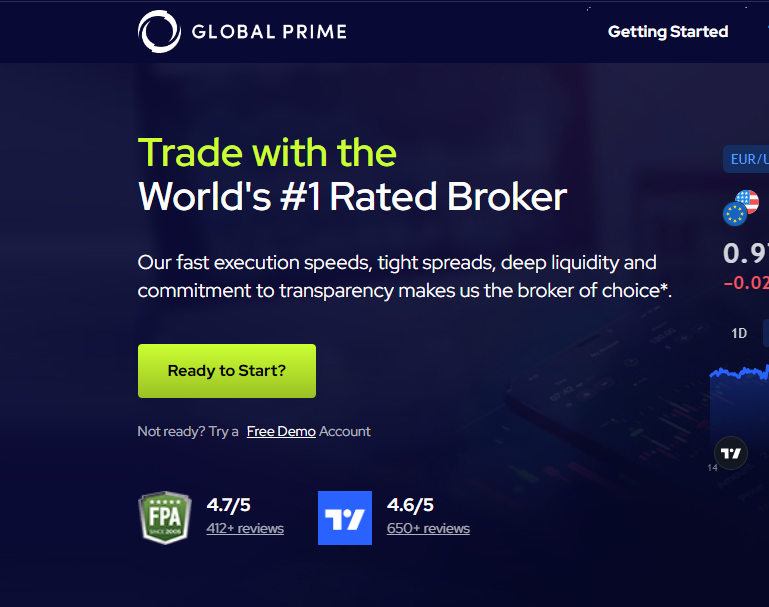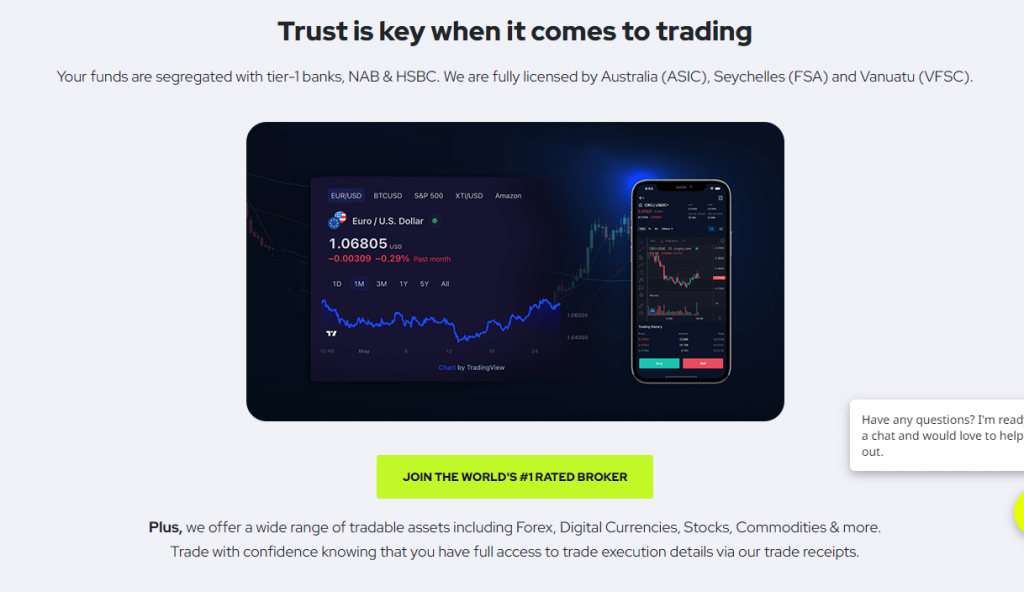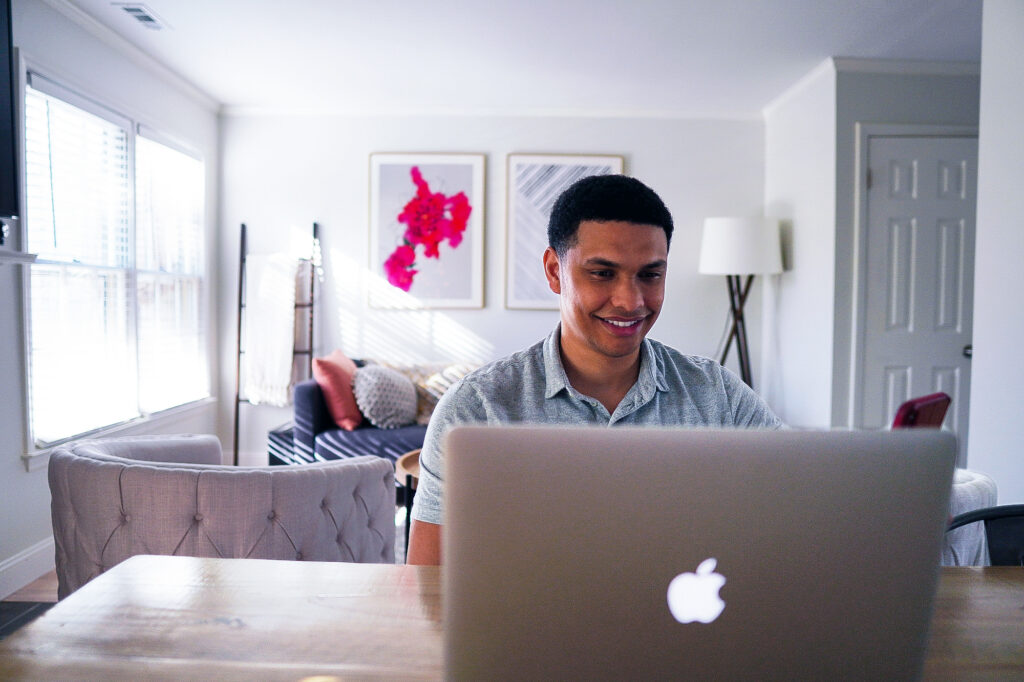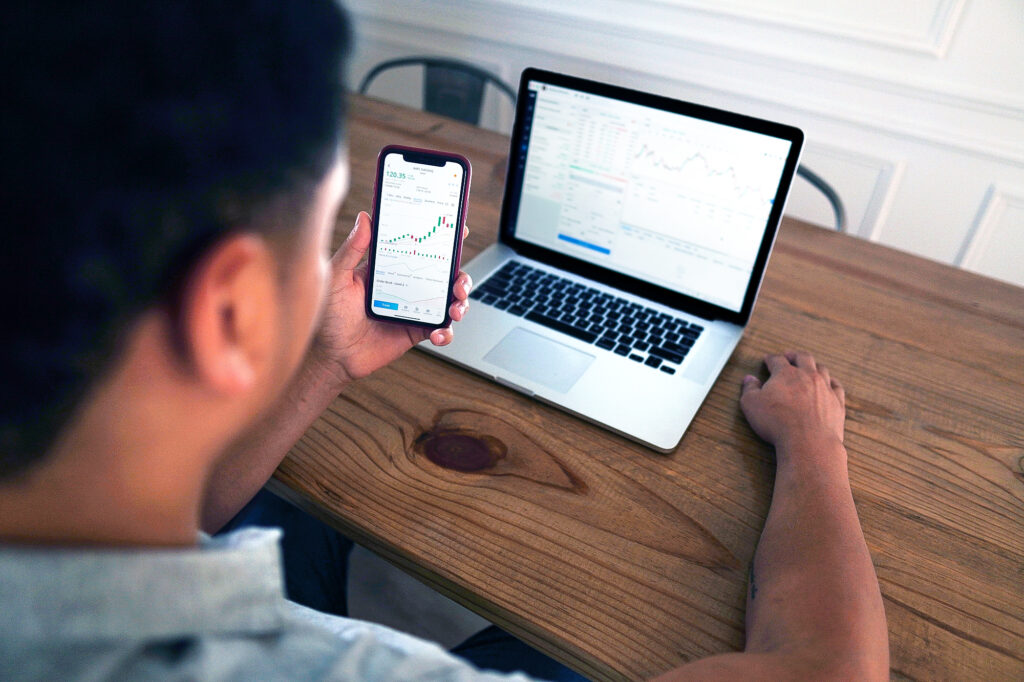The MetaTrader trading platform gives you the accessibility to speculate the price differences of financial instruments.
MetaTrader is a software platform commonly used by retail forex traders and investors to trade currencies, commodities, and other financial instruments. The platform was developed by the Russian software company MetaQuotes Software Corp and is now licensed to forex brokers worldwide.

MetaTrader 4 (MT4) and MetaTrader 5 (MT5) are the two versions of the trading platform, with MT4 being the most widely used. Both versions provide traders with a wide range of tools and features, including advanced charting capabilities, a comprehensive order management system, and a built-in programming language (MQL) that allows traders to create their own custom indicators and automated trading strategies (Expert Advisors). Additionally, MetaTrader offers a marketplace where traders can buy and sell pre-built indicators and trading strategies.
The platform also allows users to access the markets through a web-based interface, mobile app, and APIs. The platform supports algorithmic and automated trading, as well as social trading.
Overall, MetaTrader is a popular choice among traders, brokers, and investors for its flexibility, ease of use, and wide range of feature.
How To Install MetaTrader Trading Platform on a PC
To install MetaTrader on a PC, follow these steps:
STEP1
Unfortunately, you cannot download MetaTrader4 from Metaquotes website anymore. You have to download from your broker’s official website. You can download MT4 from ChartsEmpire Resources center Download MT4 Here
STEP2
For the MT5 version go to (https://www.metatrader5.com/) and click on the “Download” button. Alternatively, you could download from your broker’s official website or from ChartsEmpire Resources center Download MT5 Here
Alternatively, you could click the tab below to watch the MT4/MT5 Full Tutorial Video Course For Beginners on ChartsEmpire Youtube Channel, don’t forget to like👍, comment, and share with other traders.
- Depending on the version you wish to install, select “MetaTrader 4” or “MetaTrader 5” from the drop-down menu and choose the version that is compatible with your operating system (Windows, Mac, or Linux).
- Once the download is complete, open the installer file and follow the prompts to install the software.
- Once the installation is finished, launch the MetaTrader 4 or MetaTrader 5 platform and log in with your account information generated by your broker or create a new broker trading account if you do not have one. Take Note MetaTrader 4 login details are not compatible with MetaTrader 5.
Likewise, MetaTrader 5 login details are not compatible with MetaTrader 4 trading platform but these two versions offer almost the same trading experience.
- Note: Before installing Metatrader you should check system requirements, like RAM, CPU, and Operating System version. Also, you should make sure your computer meets the minimum system requirements for running MetaTrader.
Please let me know if you have any questions or need further help.
- Suggested For You: Alternatives To MetaTrader Trading Platform
Now it’s time to ask you some questions.
I am going to ask you 3 questions with enough time to think about each one.
Share your answers in the comment section down below and I will see how many I can correct.
If I don’t get to you, please help each other around and correct each other.
- MetaTrader is a software platform commonly used by retail forex ________ and ________ to trade currencies, commodities, and other financial instruments.
- MetaTrader has _____ versions of the trading platform
- MetaTrader also allows users to access the markets through a web-based interface, ______, and APIs.